Microsoft introduced the conventional style Start Menu in Windows 10, after facing a lot of criticism due to Windows 8 Metro tiles-based UI. You can access the options of shutdown, restart, hibernate, and sleep from the power button on the Start Menu in Windows 10. But, how will you sign out in Windows 10? The power button doesn’t provide lock and sign out options at all. The solution to how to sign out in windows 10 is demonstrated below.
How Do I Sign Out of Windows 10?
Start Screen of Windows 10 looks similar to that of Windows 8. It provides your desired options. You need to click on the user account picture tile, located on the upper-right of the Start screen to access the Sign out and lock options. Click on Sign out option for logging out of your account.
Another way how to sign out in Windows 10 is to access the sign out and lock options from your Start Menu by following some simple steps.
- Click on the Start button to launch the menu.
- Next, you need to click on the user account name that is visible at the top of the Start Menu to see Change account picture, lock, and sign out options. You can choose your desired option from here.
It is extremely easy to sign out in Windows 10. The features of latest operating system from Microsoft are user-friendly to a great extent.




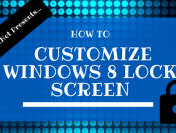

![How to Install Windows 10 On Virtual Machine [Guide]](https://i0.wp.com/techget.net/wp-content/uploads/2014/10/Windows-10-On-Virtual-Machine.png?resize=176%2C133)
