Apps are what make the things in a Smartphone, smart. Applications are one of the main reason why Android is so popular in the market. Well, like many other phones and computers, there are many apps loaded onto the OS right when you first start up your Samsung device. These are called bloatware, apps that are forced on us by the manufacturer. Such kinds of Apps are properly called Bloatware and most of its users feel a strong desire to eliminate them from their device.
A lot of times bloatware apps are no use to users and there is no way they can remove them. These are a part of a package from OEMs. Therefore, when you use the Samsung Galaxy Note 3, it may not perform well, despite it having such a Powerful Processors and RAM.
What if we told you there was a way to remove bloatware from the Samsung Galaxy Note 3? Well there is a way, and we will guide you through it below!
Safe to Remove Apps on Samsung Galaxy Note 3
Before attempting to remove bloat apps on your Samsung Galaxy Note 3, it is important to know which apps are safe to remove. Below is a detailed list of apps that can be safely removed. These have been tested to be safe to remove.
Apps that take up the most RAM and drain your battery:
Please be careful when removing these apps, as you might actually use them! It is recommend to create a backup of all APK files before proceeding. Deleting an app in a hurry can cause some functions on the phone to stop working. Also, note any permission values for the system apps. Without fixing the file permissions, apps would not work even if you copy the APK to the system folder.
Downloads:
Galaxy Note 3 Cleaner v0.5.zip
Complete List of Deleted Bloats
How To Remove the Bloatwares Samsung Galaxy Note 3
- Download GALAXY Note 3 Cleaner.Zip and don't extract it.
- Open META-INF\com\google\android\ and then Right click Updater-Script and Select Open With.
- Now choose the Note Pad ++ from Suggested Apps.
- The Updater-Script will now open and you will see the list of all the Stock apps.
- Now you can Add or Remove Stock apps. Just delete Line Number from the Note Pad ++ of App you want to remove.
- After deleting the Desired apps, Copy Zip to the Phone.
- Open the Recovery. Press and hold Volume Up +Home + Power buttons simultaneously until you see some text on screen.
- Navigate to ‘Install zip file from sd card’ another windows will pop up in front of you.
- Select ‘choose zip from the sd card’ from the Options.
- Select GALAXY Note 3 Cleaner.Zip file and then confirm the installation on next screen.
- If Recovery Prompts you, then Root access possibly lost, Fix? strike Yes
- Once Installation is Complete, Go Back
- Select the Reboot Now to Reboot the System.
Once the boot is complete, Open the App Drawer to see the outcome.

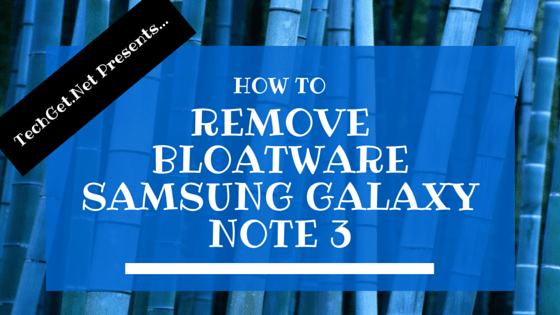




![SIM Card Removed Error in Samsung Galaxy S4 [Fixed]](https://i1.wp.com/techget.net/wp-content/uploads/2015/02/SIM-Card-Removed.png?resize=176%2C133)
